Applies to: HD camera that supports P2P feature, it has a QR code and UID numbers.
We can scan this QR code or manually input it’s UID to add camera to view it on phone.
Step 1: Scan QR code.
After log-in the Foscam app, if your camera has QR code (supports P2P), please click ‘+’ button, and scan the QR code on the bottom/back sticker of the actual camera to add.
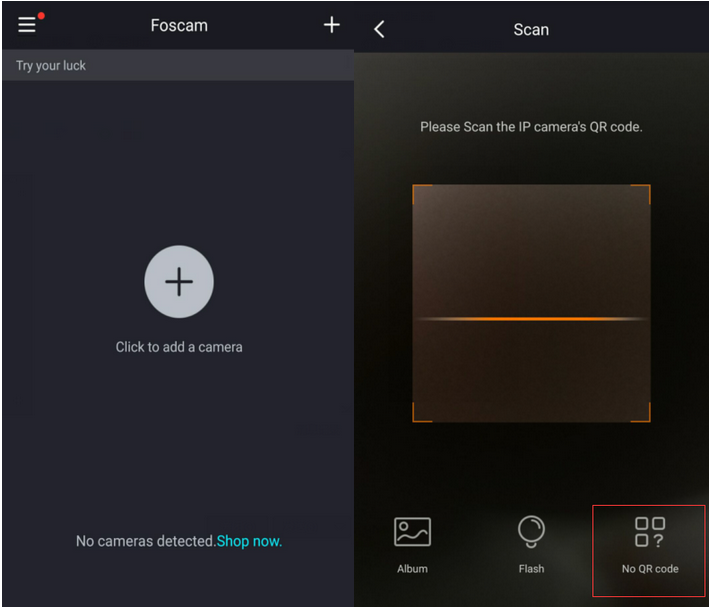
Step 2: Input camera’s username password
In Security Settings, please input the username, password of your camera.
Click OK and wait patiently for your camera to be added.
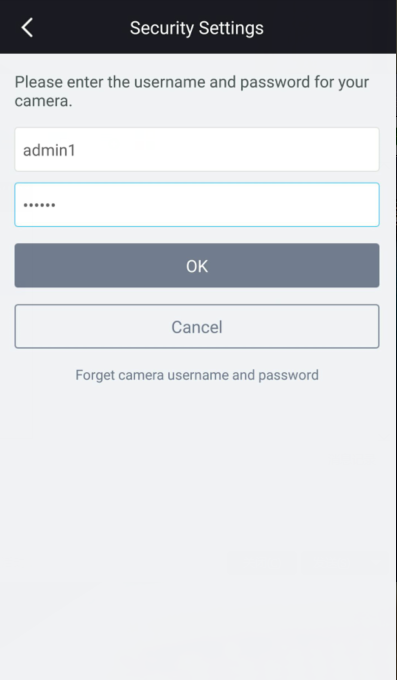
Note, if camera’s on default settings, like a brand new camera, it’ll automatically skip this step.
Step 3: Log-in camera and see live video.
Once camera is added successfully to Foscam app, please click on ‘play’ button to log-in camera and see live video.
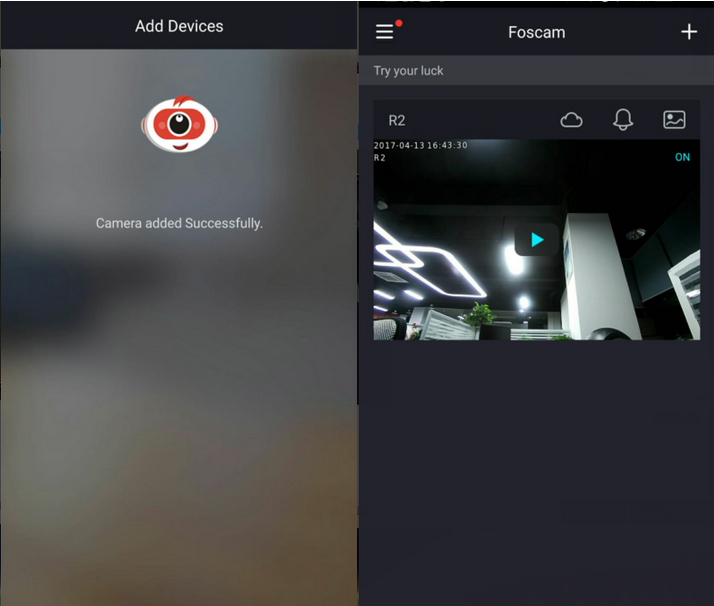
Note:
The maximum username length is 20, including numbers, letters and symbols _ - @ $ *
Password should be 6-12 numbers, letters, symbols combination,support ~ ! @ # % ^ * ( ) _ + { } : "| < > ? ` - ; ' \ , . /
