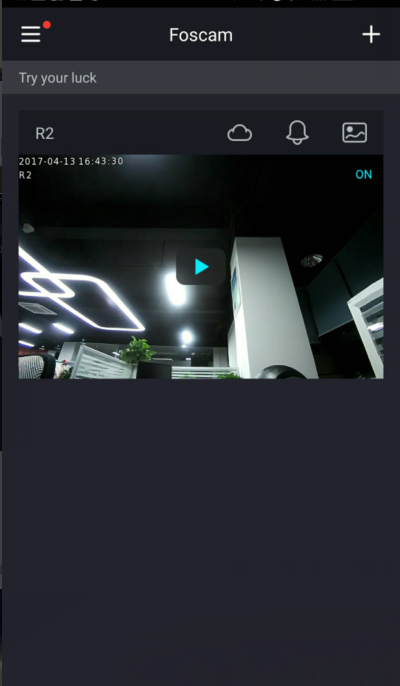What is the process to add a camera with DDNS URL for remote acceOverview: This article pertains to wireless HD cameras which do not support the P2P feature. They can be added to the Foscam app by using the DDNS or a WAN IP and port. This guide is to outlines how to add the camera via the DDNS URL.ss to the Foscam App?
Step 1: Please log-in the Foscam app, click ‘+’ icon, then choose ‘No QR code’.
Note: To use DDNS URL to add the camera the remote access settings must be setup on the camera first.
See here for how to setup remote access
In Security Settings input the username and password of the camera being added.
Standby for up to two minutes for the camera to be added to the app.
Step 1: Please log-in the Foscam app, click ‘+’ icon, then choose ‘No QR code’.
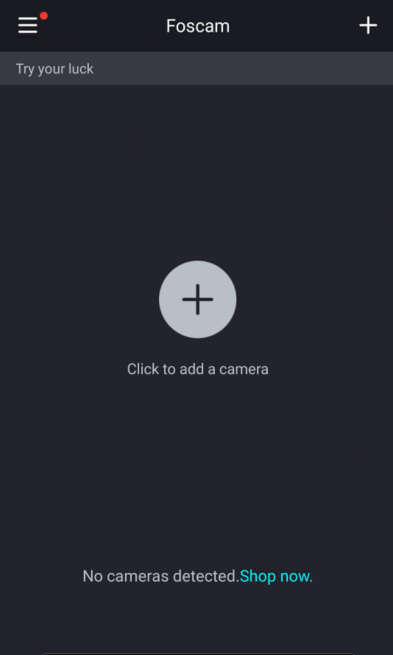
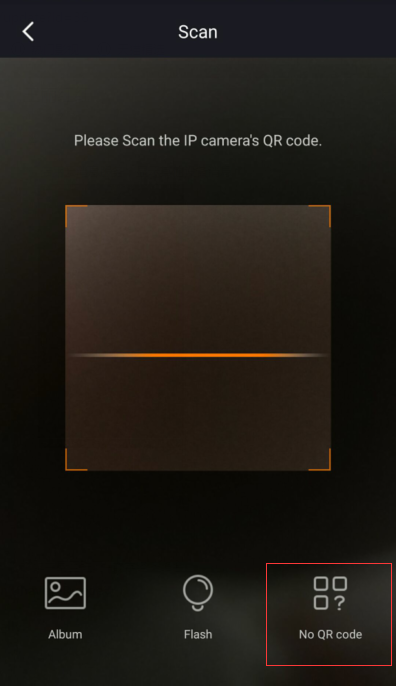
Note: To use DDNS URL to add the camera the remote access settings must be setup on the camera first.
See here for how to setup remote access
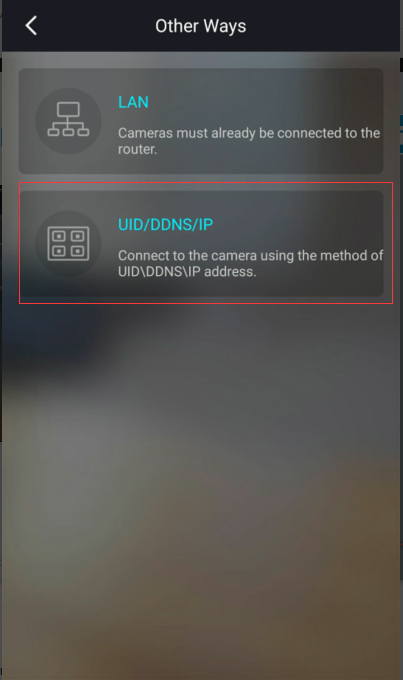
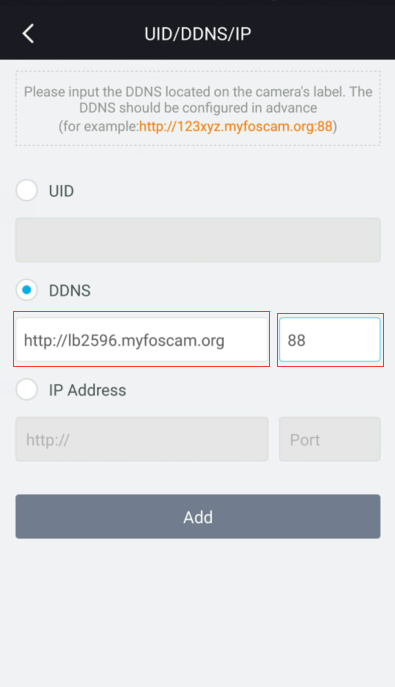
In Security Settings input the username and password of the camera being added.
Standby for up to two minutes for the camera to be added to the app.
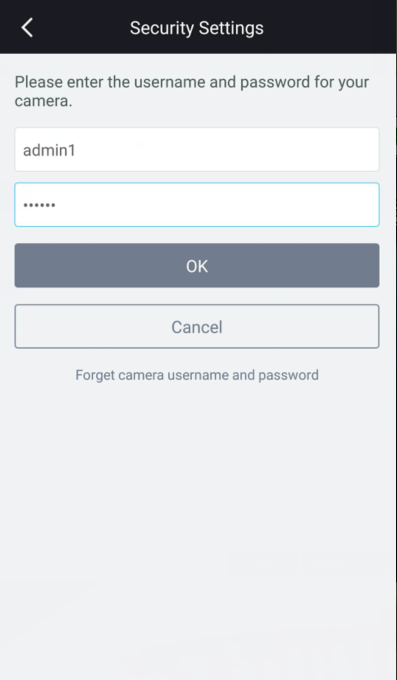
Once the camera has been added click on the play button to login to the unit and view the video feed. If this is the first login or the camera has been recently reset to factory settings you may be prompted to enter a new password and username.