Note: Temporarily disable any virtual network drivers that may be installed by software such as Oracle’s VirtualBox and disable all Pop Up Blockers.
Step 1: Launch the Foscam Equipment Search Tool software.
(1)Be sure that the computer and the NVR are connected to the same network.
(2)The Equipment Search Tool will automatically scan the network for any Foscam products which are currently connected.
http://www.foscam.com/download-center/software-tools.html

Step 2: Access the NVR system via a web browser.
(1)If using Internet Explorer only IE 7 and above will work for this application.
For this example, Internet Explorer 7 will be used.
Technical Note: Double clicking the IP address shown on the Window will open the default browser which is configured in Windows. Please manually open Internet Explorer or Firefox so that the correct browser is launched.
(2)Type the IP address for the NVR exactly as it is displayed on the Equipment Search Tool Window
Example: http://192.168.1.105:88
(3)After connecting to the login window for the camera a pop up window will appear at the bottom of the screen. Follow the on-screen instructions to install the web browser plug-in. During the installation process, the web browser window will be closed. Follow the instructions from the Installation Wizard to complete the installation. Once the installation is completed re-open the web browser and return to the NVR web page by entering the IP address and port number into the address bar.
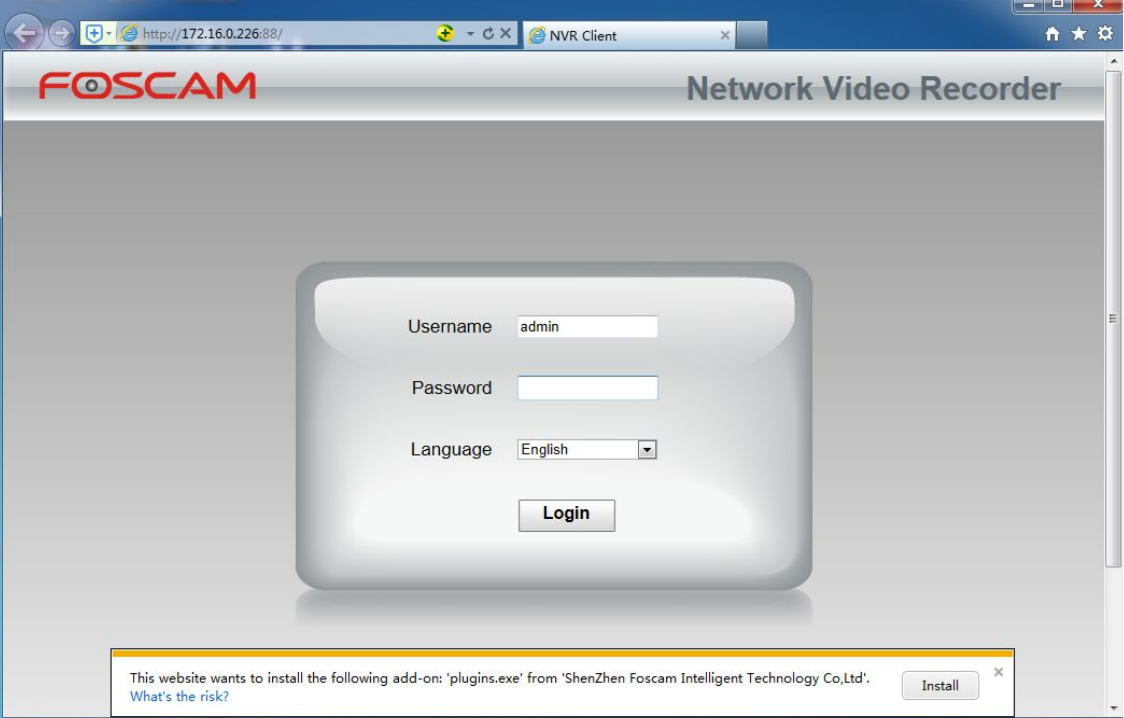
Technical Note: If any pop-up blockers were installed and active during this session the web-browser plug-in installation window usually will not be displayed. Disable the pop-up blocker and attempt to refresh the page. If this is not successful disable the pop-up blocker and clear all the recent browsing history. Close the browser and then launch it again with the pop-up blocker disengaged. Enter the IP address again for the NVR system and the appropriate plug-in installation window should now appear.
Step 3: After installation of the plug-in is completed refresh the page and log into the NVR system as normal.
Repeat the above steps to install the proper plug-in for the Firefox web browser.
Note: If the firmware of the NVR is updated the above procedure will need to be completed. A newer version of firmware generally updates the needed web browser plugins as well.
