Overview: This article discusses port forwarding from a home router for ports which are normally blocked by the router to the Internet. To access a Foscam HD camera using DDNS or WAN IP port forwarding must be setup properly.
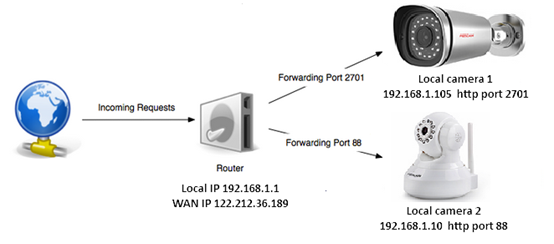
Step 1: Confirm the device IP address and port of the camera that needs forwarding setup.
Example: There is a Foscam FI9805W camera on the network that needs to be accessed externally. The IP for the camera is 192.168.1.10 port 88.
Step 2: Login to the local router via a web browser and access it’s web page.
•The information for this can be accessed by finding the Gateway setting for the computer being used. Once this address is found simply type it into the address bar on a web browser.
•After typing the information, the user will be asked for the User Name and Password to gain access to the router.
•Note: Usually the network’s default LAN IP, username and password can be found on a label on the bottom of the router. Sometimes this label can also be located on the back of the router.
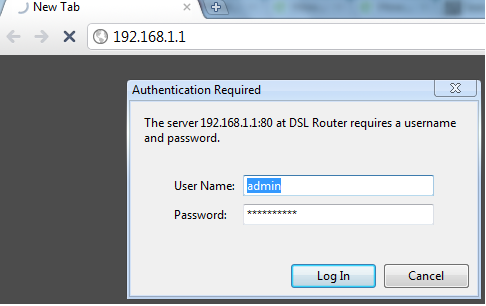
Refer to this page ti find the router’s LAN IP address in the event the default one has been changed in the past.
https://portforward.com/networking/routers_ip_address.htm
Step 3: Locate the port forwarding menu on the router.
•After successfully logging into the router locate a menu commonly referred to as Port Forwarding or Virtual Server. This usually depends on the model of the router being used/accessed.
•After locating the menu create a new rule by using the camera’s IP and http port. Fill in the settings and be sure to Save it once completed or the settings will be lost once you navigate away from that web page.
Definitions
IP Address: or sometimes referred to as the internal IP address is the address assigned by the router to the camera on the network. This device is what the port forwarding will be setup for. In this example case the address mentioned earlier was 192.168.1.10.
Note: For all ports (ie external, internal, start, and end port) in this example we are using the camera’s http port which was established as being 88.
Below are examples pictures of a router being setup for port forwarding to a camera.
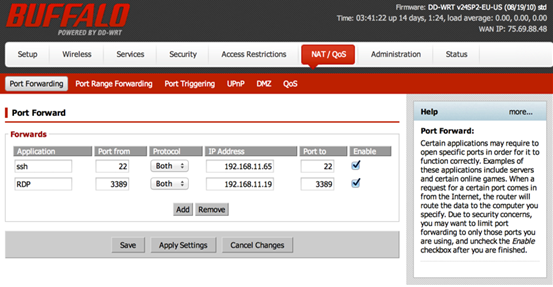
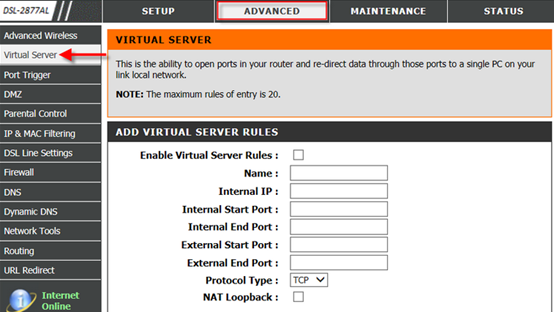
Web links with instructions on how to setup port forwarding on some popular routers.
Netgear - VVG2000
http://www.pcwintech.com/port-forwarding-netgear-vvg2000-netgear-firmware
Verizon Fios Router -Actiontec Mi424Wr
http://www.wikihow.com/Forward-ports-on-an-Actiontec-Mi424Wr-Verizon-Fios-Router
AT&T U-Verse
http://mywifipro.net/support/solutions/articles/1000151324-at-t-u-verse-port-forwarding-guide
Apple AirPort
http://mywifipro.freshdesk.com/support/solutions/articles/1000151314-apple-airport-port-forwarding-guide
Linksys Smart Wi-Fi Routers
http://www.linksys.com/us/support-article?articleNum=136711
BT Hub
http://bt.custhelp.com/app/answers/detail/a_id/8790/~/how-do-i-set-up-port-forwarding-on-my-bt-hub%3F
Fritz!Box-3490
https://support.zen.co.uk/kb/Knowledgebase/FritzBox-3490-Port-Forwarding
ZTE - ZXV10 W300
http://www.pcwintech.com/port-forwarding-zte-zxv10-w300-zte-firmware
Motorola– NVG589
https://www.att.com/esupport/article.html?_escaped_fragment_=/u-verse-high-speed-internet/KM1010254
Virgin Media Super Hub
http://help.virginmedia.com/system/selfservice.controller?CMD=VIEW_ARTICLE&ARTICLE_ID=27625&CURRENT_CMD=SEARCH&CONFIGURATION=1001&PARTITION_ID=1&USERTYPE=1&LANGUAGE=en&COUNTY=us&VM_CUSTOMER_TYPE=Cable
Visit below pages for more routers and how to do port forwarding.
https://portforward.com/router.htm
http://www.pcwintech.com/port-forwarding-guides
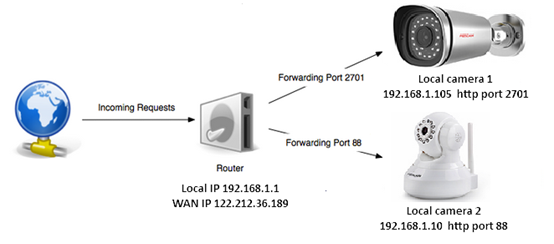
Step 1: Confirm the device IP address and port of the camera that needs forwarding setup.
Example: There is a Foscam FI9805W camera on the network that needs to be accessed externally. The IP for the camera is 192.168.1.10 port 88.
Step 2: Login to the local router via a web browser and access it’s web page.
•The information for this can be accessed by finding the Gateway setting for the computer being used. Once this address is found simply type it into the address bar on a web browser.
•After typing the information, the user will be asked for the User Name and Password to gain access to the router.
•Note: Usually the network’s default LAN IP, username and password can be found on a label on the bottom of the router. Sometimes this label can also be located on the back of the router.
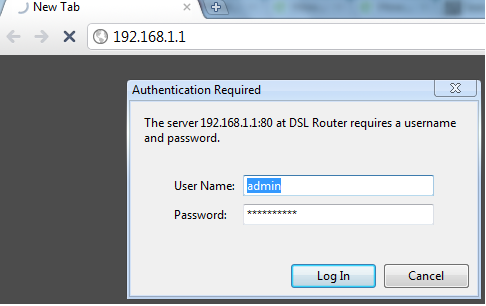
Refer to this page ti find the router’s LAN IP address in the event the default one has been changed in the past.
https://portforward.com/networking/routers_ip_address.htm
Step 3: Locate the port forwarding menu on the router.
•After successfully logging into the router locate a menu commonly referred to as Port Forwarding or Virtual Server. This usually depends on the model of the router being used/accessed.
•After locating the menu create a new rule by using the camera’s IP and http port. Fill in the settings and be sure to Save it once completed or the settings will be lost once you navigate away from that web page.
Definitions
IP Address: or sometimes referred to as the internal IP address is the address assigned by the router to the camera on the network. This device is what the port forwarding will be setup for. In this example case the address mentioned earlier was 192.168.1.10.
Note: For all ports (ie external, internal, start, and end port) in this example we are using the camera’s http port which was established as being 88.
Below are examples pictures of a router being setup for port forwarding to a camera.
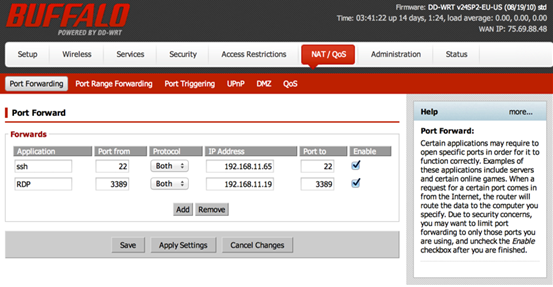
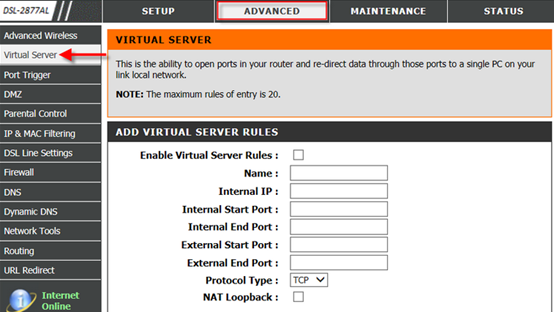
Web links with instructions on how to setup port forwarding on some popular routers.
Netgear - VVG2000
http://www.pcwintech.com/port-forwarding-netgear-vvg2000-netgear-firmware
Verizon Fios Router -Actiontec Mi424Wr
http://www.wikihow.com/Forward-ports-on-an-Actiontec-Mi424Wr-Verizon-Fios-Router
AT&T U-Verse
http://mywifipro.net/support/solutions/articles/1000151324-at-t-u-verse-port-forwarding-guide
Apple AirPort
http://mywifipro.freshdesk.com/support/solutions/articles/1000151314-apple-airport-port-forwarding-guide
Linksys Smart Wi-Fi Routers
http://www.linksys.com/us/support-article?articleNum=136711
BT Hub
http://bt.custhelp.com/app/answers/detail/a_id/8790/~/how-do-i-set-up-port-forwarding-on-my-bt-hub%3F
Fritz!Box-3490
https://support.zen.co.uk/kb/Knowledgebase/FritzBox-3490-Port-Forwarding
ZTE - ZXV10 W300
http://www.pcwintech.com/port-forwarding-zte-zxv10-w300-zte-firmware
Motorola– NVG589
https://www.att.com/esupport/article.html?_escaped_fragment_=/u-verse-high-speed-internet/KM1010254
Virgin Media Super Hub
http://help.virginmedia.com/system/selfservice.controller?CMD=VIEW_ARTICLE&ARTICLE_ID=27625&CURRENT_CMD=SEARCH&CONFIGURATION=1001&PARTITION_ID=1&USERTYPE=1&LANGUAGE=en&COUNTY=us&VM_CUSTOMER_TYPE=Cable
Visit below pages for more routers and how to do port forwarding.
https://portforward.com/router.htm
http://www.pcwintech.com/port-forwarding-guides
